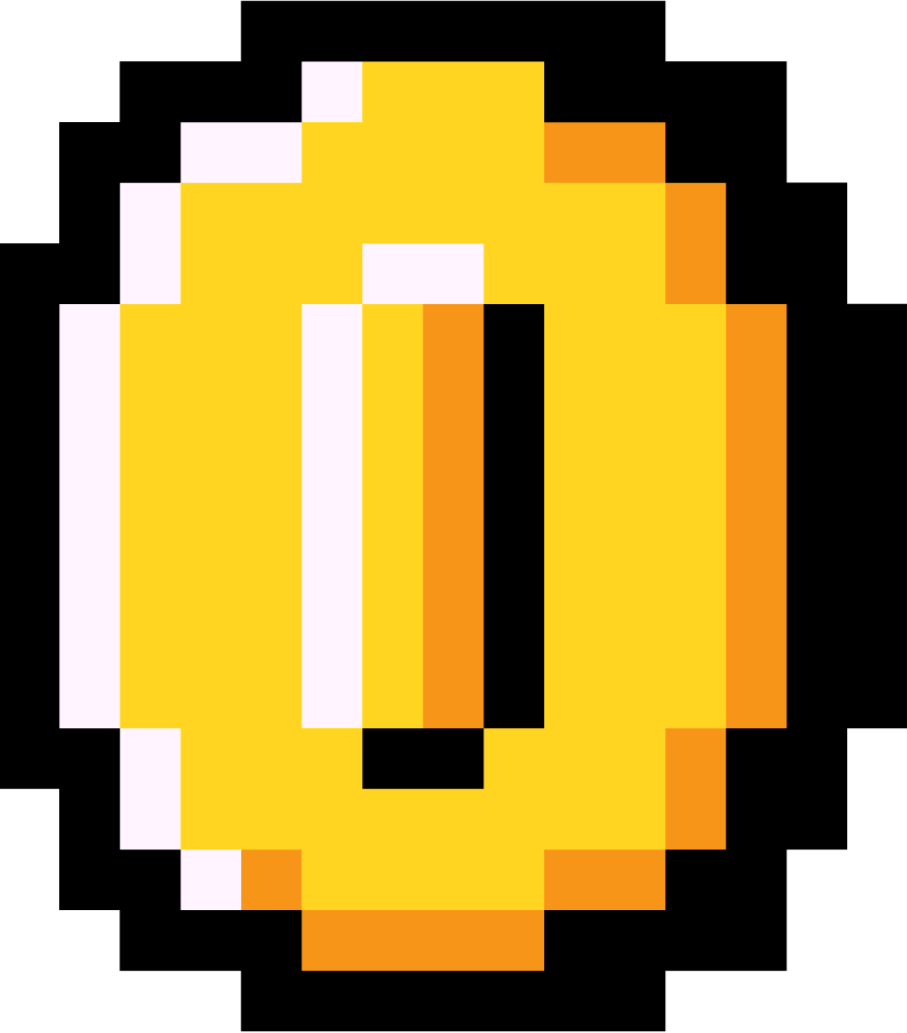01. |
A Brief History
Welcome to the first chapter of the Command Line course! 🖥️
The command line interface is a text-based program that lets you do all sorts of stuff with your computer system, like navigate it or move files and folders.
Since the 1970s, command line interfaces (CLI) have let us interact with our computers via commands typed on a keyboard. While graphical user interfaces (GUI) became mainstream in the 80s and 90s, the command line remains popular within the developer community.

They are known by different names:
- On Mac, the command line is known as the Terminal.
- On Windows, it is known as the Command Prompt.
Even today, working on the command line has some advantages over working with GUI applications:
- Automating common tasks can be done with 1 or 2 commands.
- They use less of the computer's processing power.
- Targeting files and folders is easier.
And you feel more like a hacker in the movies! 😎
In this chapter, we will learn about how to navigate the command line on your machine.
Let's do a quick demo of the command line by introducing yourself!
Instructions
On Mac, the command line can be accessed by opening Terminal.
On Windows, download Git Bash to use the same commands used on Mac for this course. Download here.
Note: With Git Bash for Windows, always use a forward slash / character to navigate folders and files.
The first command you'll use is the echo command, which prints whatever you type next to it.
Try the following:
$ echo Hi! My name is ...
Note: Do not type the $ prompt symbol. It's meant to indicate which line is typed and which is the output.
Replace the ... with your name and then press enter and watch the command line print your name!
Bonus: If you're on Mac, there is a special text-to-speech say command. Try running something like this:
$ say Hi! My name is ...
And your computer will literally talk to you through the speakers! 🤯
Help
Want the solution? Try completing the lesson first!
Navigation
01. Beginning...
02. Filesystem
03. Moving Day
04. House Tour
05. Clean Slate
06. Scavenger Hunt
Manipulation
01. In The Beginning...
10 XP